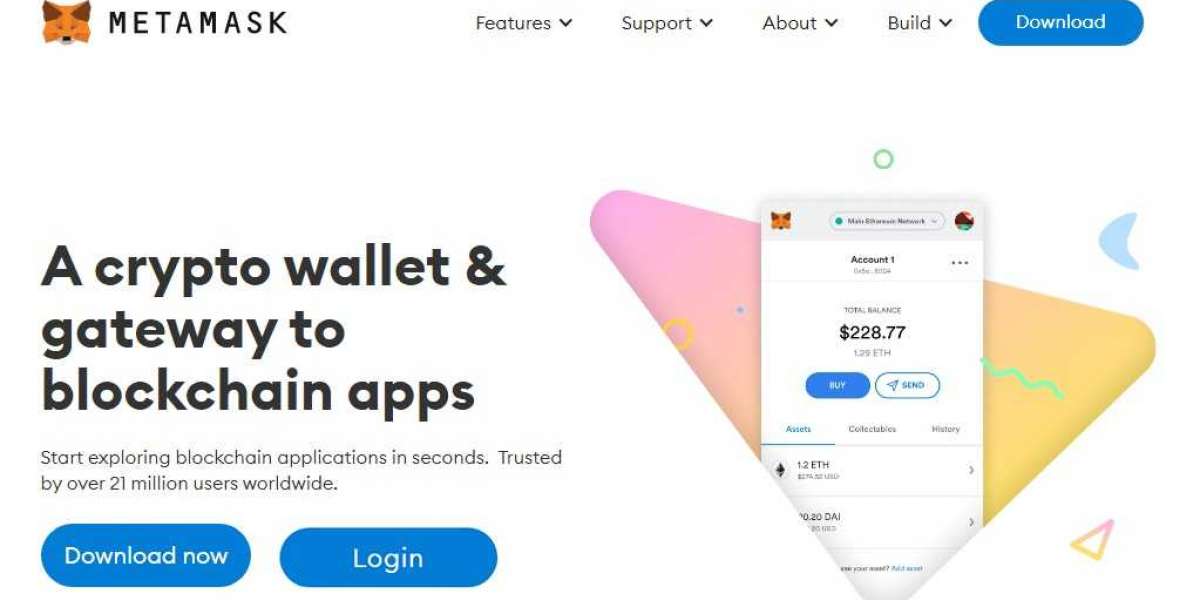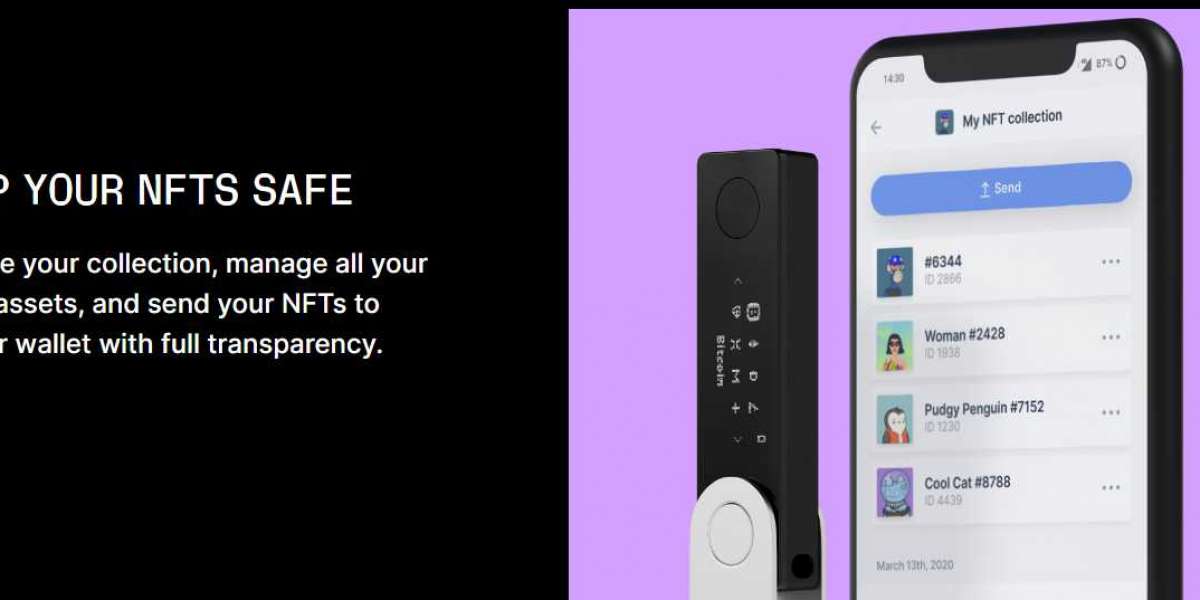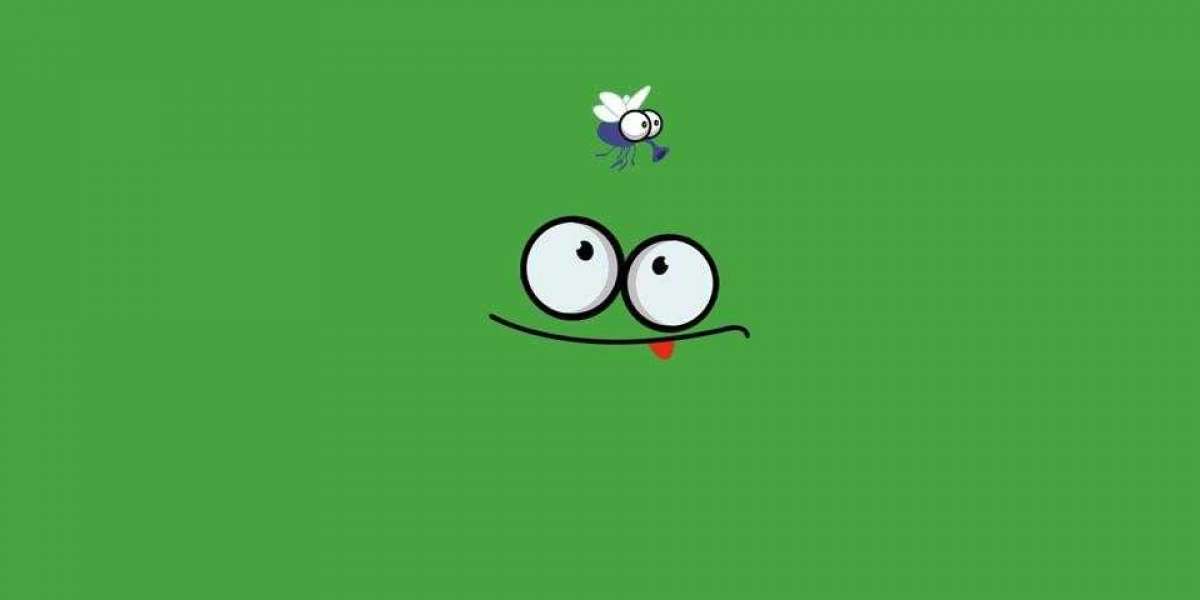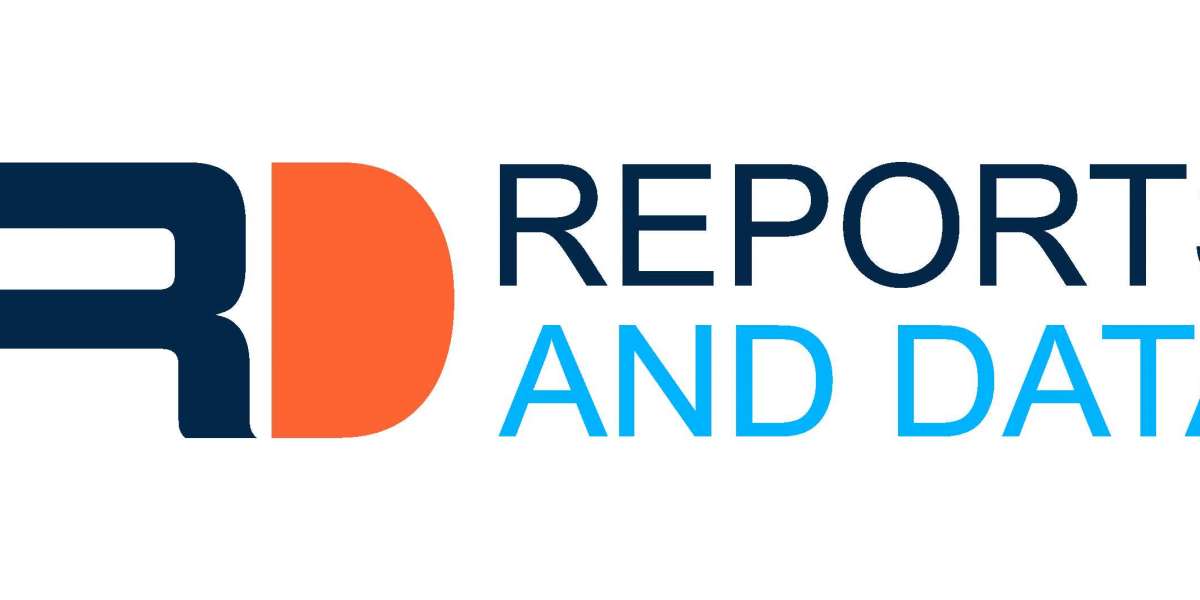Users of iPad are many and similar is the case with MetaMask. However, the real question is whether you can use MetaMask on your iPad or not. If yes, How? If not, what could be the alternate way to use MetaMask on your iPad? I know you are curious to know the answers to all these questions. So, stay tuned to know more about it as I will be covering all the essential details about using the MetaMask Chrome extension on your iPad, if that's what your query is related to.
Particularly speaking about using the MetaMask extension on an iOS device including the iPad, it is not possible. No extension works on a Safari web browser. And since there is no Chrome web browser on iPad, there is no point in using the MetaMask Chrome extension on it.
But, this does not end our queries here. We might also wish to know how we can use MetaMask on iPad, if not through its extension. The answer is simple. You can use the MetaMask wallet application on Android and iOS devices.
Don't know how to get the app? Worry not. I will be explaining to you the complete process of installing and using the MetaMask app on your iPad. So, here we go.
Installing MetaMask app on an iPad
Installing any application on your device is an easy process and only takes a few minutes if you follow the correct procedure. Therefore, the steps below would help you to get the app installed which works as a great alternative to the MetaMask extension. Here are some of the easy steps that you need to follow:
- Head to the https://metamask.io/ website
- Now, hit the "Download" button from the main screen
- Furthermore, you can pick the "iOS" option from the top bar
- Now, select the "Install..." option to proceed
- When you're taken to the next page, choose the "Get" option
- Wait until the app installs and then set up your wallet
Setting up a MetaMask wallet on an iPad
In case you already have created a wallet on the MetaMask extension, then you do not need to create a separate wallet on your iPad. On the other hand, if this is the first time that you are going to deal with the MetaMask wallet, then you can refer to the instructions explained below to set u[ a new wallet for yourself:
- Open the recently installed MetaMask app on your device
- Further, you need to select the " Get Started" button available on the homepage
- Next up, agree to the given points to proceed further
- Now, you'll be asked to set a new password to secure your wallet
- After the password confirmation, you'll be shown a secret recovery phrase
- Write it down carefully and create several copies of the seed phrase
- Once done with that, you'll need to follow a few more prompts
- And your wallet is all set to use
The wallet setup process is similar for wallet applications and extensions including the MetaMask Chrome extension. Once you have the seed phrase of the MetaMask wallet with you, you can use it to restore your wallet on any compatible device of your choice.
Concluding thoughts:
MetaMask extension works fine with browsers such as Chrome, Opera, Edge, Firefox, and Brave. However, an iPad does not have any of the mentioned browsers. Hence, you cannot use the MetaMask extension on an iPad. But, there is no need to lose hope as you can easily use MetaMask through its application by referring to the usage instructions that I have explained in the article above.